Description
MYOB Microsoft Windows Servers 01
## Setting Up MYOB on Microsoft Windows Servers: A Comprehensive Guide
MYOB (Mind Your Own Business) is a popular accounting software used by many businesses to manage their financial operations. Deploying MYOB on a robust and efficient server setup ensures smooth operation and quick access to financial data. This guide details how to set up MYOB on Microsoft Windows Servers, leveraging high-performance hardware such as Intel SSD NVMe drives, fast IOPS, and a high-speed network.
### System Requirements and Planning
Before diving into the setup, it is crucial to understand the hardware and software requirements. Here’s an overview of the necessary components:
1. **Server Specifications**:
– **Operating System**: Microsoft Windows Server (2016 or later)
– **Processor**: Multi-core Intel processor (4 cores or more recommended)
– **Memory**: 8GB RAM (minimum)
– **Storage**: Intel SSD NVMe for fast IOPS
– **Network**: 1 Gbps network ports for fast data transfer
2. **MYOB Software**:
– **MYOB AccountRight** or **MYOB Essentials**
### Hardware Setup
1. **Processor and Memory**:
– Ensure the server has a multi-core Intel processor with at least 4 cores to handle MYOB’s processing needs efficiently.
– 8GB of RAM is the minimum, but more memory (16GB or higher) is recommended for optimal performance, especially if the server handles multiple tasks or services.
2. **Storage**:
– Use Intel SSD NVMe drives for storage. These drives offer superior performance in terms of read/write speeds and IOPS (Input/Output Operations Per Second), crucial for database operations.
3. **Network**:
– Ensure the server is equipped with 1 Gbps network ports. This will facilitate fast data transfer, reducing latency and improving the overall performance of MYOB applications, especially in multi-user environments.
### Software Setup
#### Installing Microsoft Windows Server
1. **Installation**:
– Begin by installing Microsoft Windows Server. Follow the standard installation process, selecting the appropriate version (2016 or later).
– Ensure all drivers, especially for the network and storage devices, are correctly installed.
2. **Updates**:
– After installation, update the Windows Server to the latest version. This ensures all security patches and performance improvements are in place.
3. **Roles and Features**:
– Configure the necessary roles and features, such as the File Server role, which may be needed for file sharing and storage management.
#### Configuring Storage
1. **Setting Up Intel SSD NVMe**:
– Install the Intel SSD NVMe drives and ensure they are recognized by the server.
– Format the drives using NTFS for better security and stability.
– Set up the drives as a RAID configuration if redundancy and data protection are priorities.
2. **Optimizing Storage Performance**:
– Enable write caching and other performance-enhancing features available in the SSD management software.
– Regularly update the SSD firmware to benefit from performance improvements and bug fixes.
#### Networking Configuration
1. **Network Interface Card (NIC) Setup**:
– Configure the 1 Gbps network ports. Ensure the NIC drivers are up to date.
– Set up network teaming or bonding if multiple NICs are available, which can improve redundancy and throughput.
2. **Network Settings**:
– Assign static IP addresses to ensure consistent network performance.
– Configure DNS settings and verify network connectivity and performance using tools like `ping` and `tracert`.
### Installing and Configuring MYOB
1. **MYOB Installation**:
– Download the latest version of MYOB AccountRight or MYOB Essentials from the official MYOB website.
– Run the installer and follow the on-screen instructions to complete the installation.
2. **Database Setup**:
– MYOB uses a database to store financial data. Ensure the database is stored on the Intel SSD NVMe drives to leverage their high IOPS capabilities.
– Regularly back up the database to prevent data loss.
3. **Multi-User Environment Configuration**:
– If MYOB will be accessed by multiple users, configure the MYOB server for multi-user access.
– Set up user accounts and permissions to control access to sensitive financial data.
### Performance Optimization
1. **Regular Maintenance**:
– Perform regular server maintenance, such as disk cleanups, defragmentation (if using non-SSD drives), and software updates.
– Monitor server performance using built-in Windows Server tools like Task Manager and Performance Monitor.
2. **Security**:
– Implement strong security measures, including firewalls, antivirus software, and regular security updates.
– Set up regular backups and ensure they are stored securely, preferably off-site or on a cloud service.
3. **Monitoring and Troubleshooting**:
– Use monitoring tools to keep an eye on server performance metrics such as CPU usage, memory usage, disk IOPS, and network throughput.
– Troubleshoot performance issues promptly to prevent disruptions to MYOB operations.
Deploying MYOB on a well-configured Microsoft Windows Server with high-performance hardware like Intel SSD NVMe drives and a 1 Gbps network ensures smooth and efficient operation of your accounting software. By following the steps outlined in this guide, you can set up a robust server environment that supports your business’s financial management needs effectively. Regular maintenance, performance monitoring, and security practices will help keep your MYOB installation running optimally for years to come.



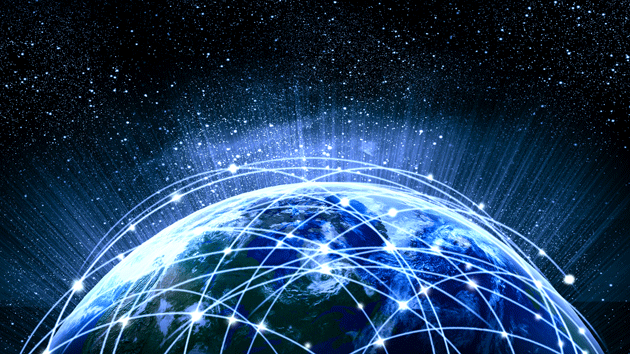
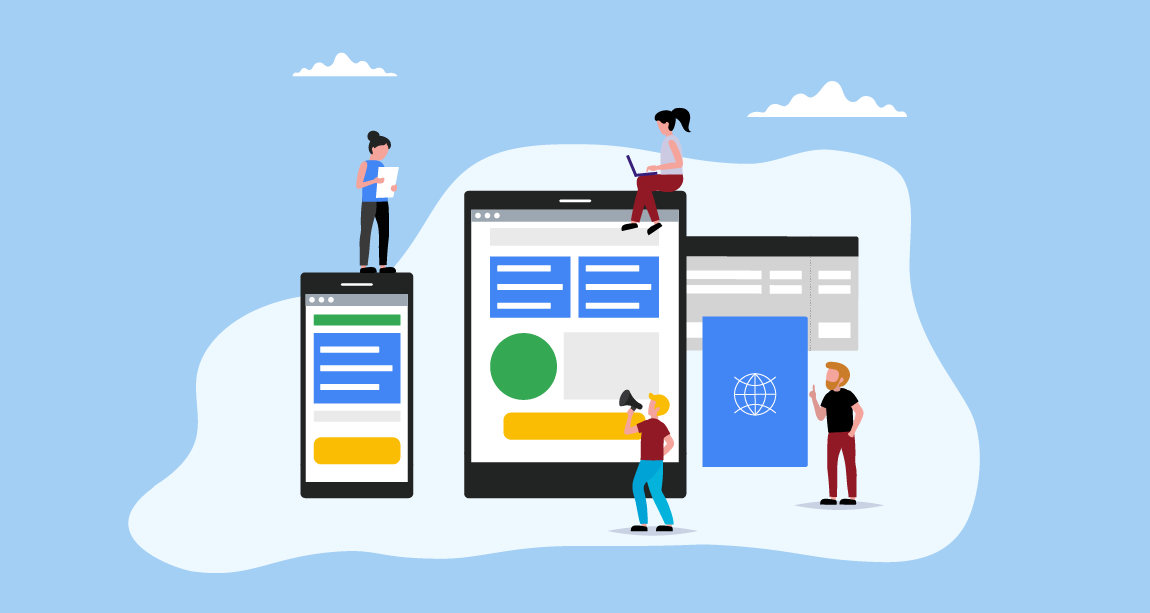
Reviews
There are no reviews yet.